Are you getting the Error Code: 0xc000000f while booting your Windows PC? Here’s the explanation about what ist is and how to get rid of this annoying error on your Windows computer.
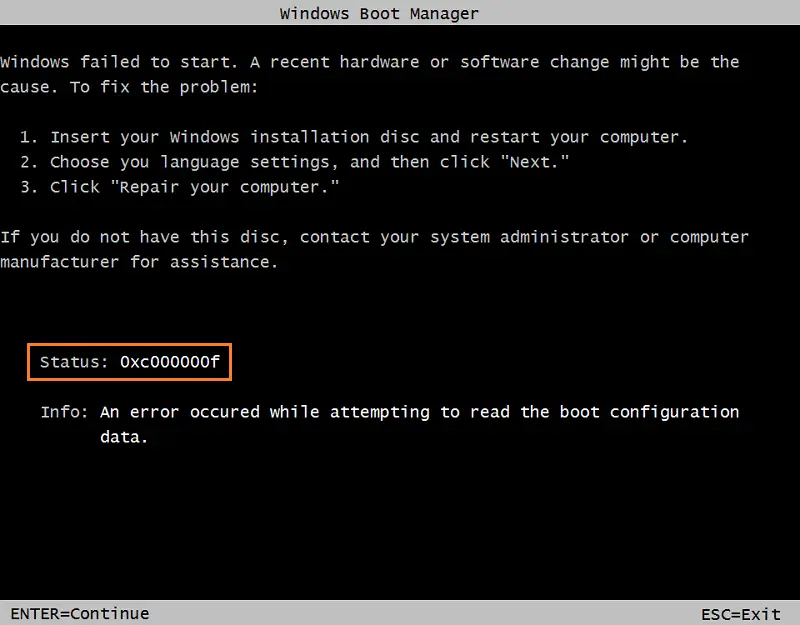
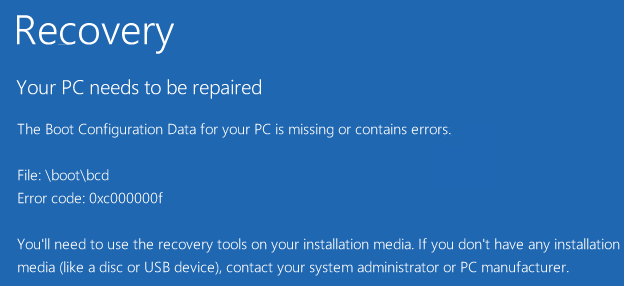
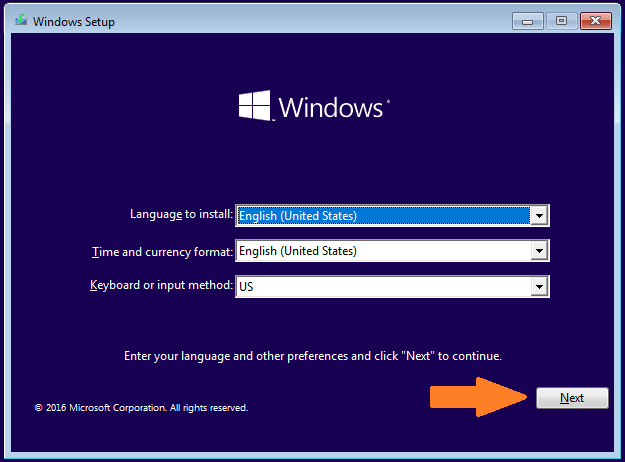
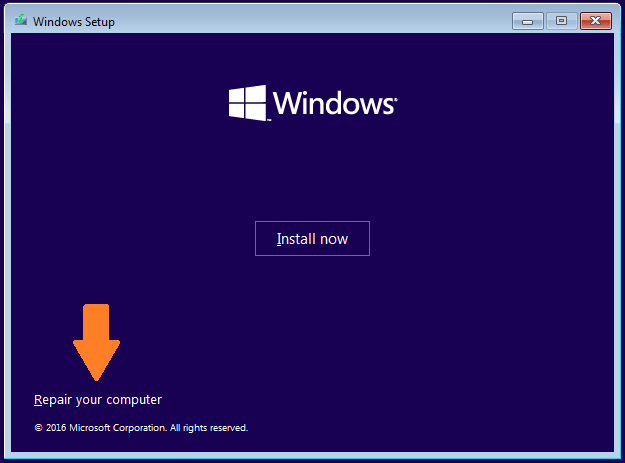
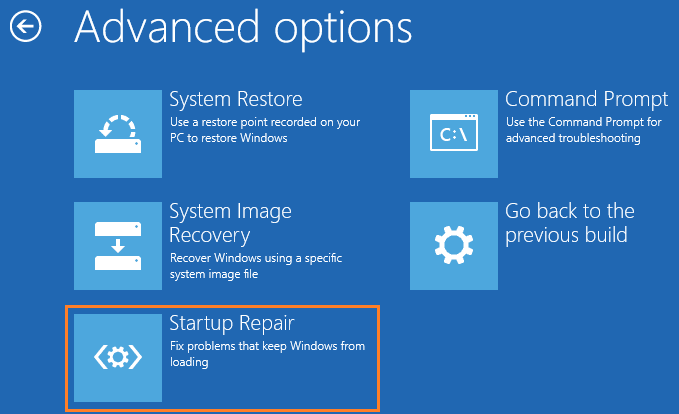
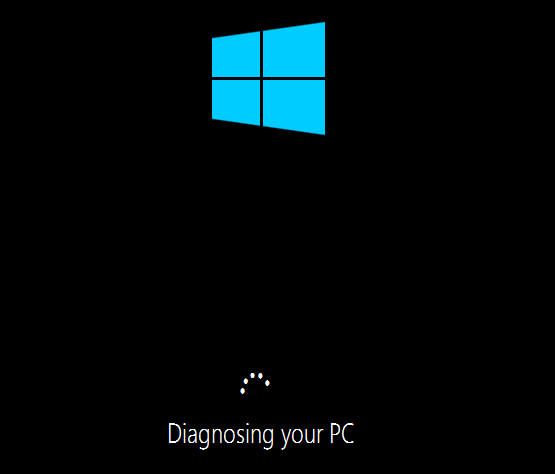
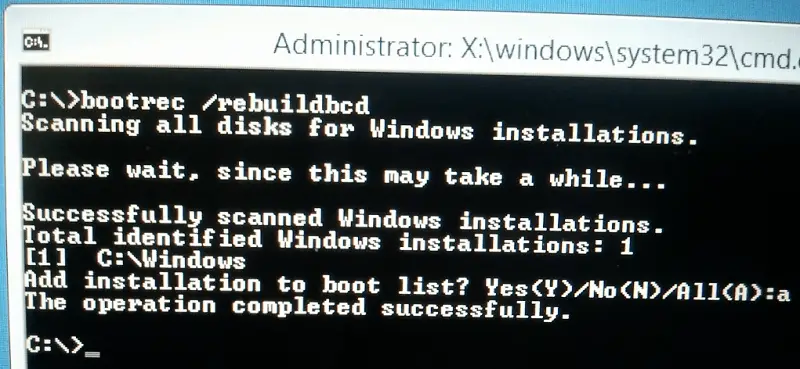

First introduced in Microsoft’s Windows Vista, the BOOTMGR bootloader is now being used in all the Windows versions, including Windows 7, Windows 8, 8.1, and Windows 10. BOOTMGR uses BCD(*) for storing all the boot options and settings of your Windows computer.
* BCD is standing for Boot Configuration Database, a global database.
Unfortunately, if the BCD file can’t be found when your Windows computer is booting, the 0xc000000ferror will definitely appear and the boot process will be interrupted.
You can look at the screenshot below to see what the 0xc000000f looks like in Windows 7:
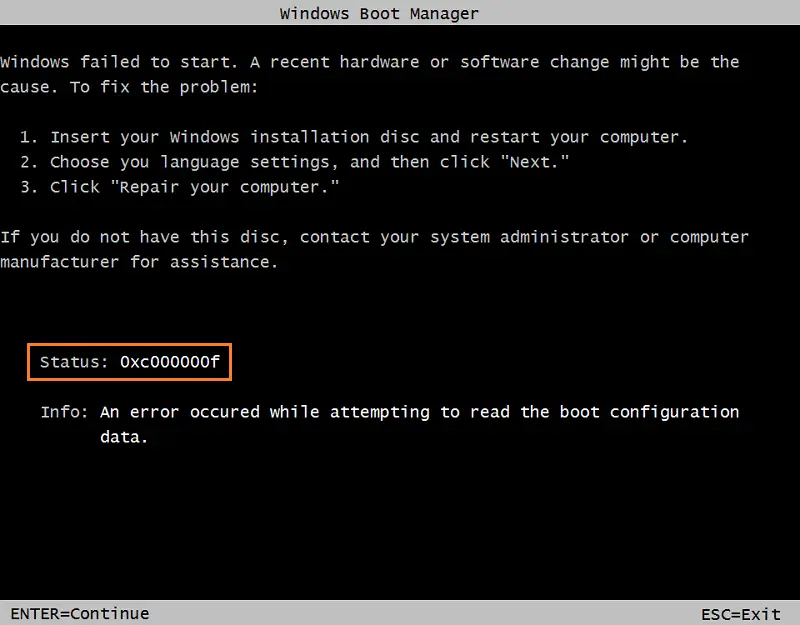
as well as in Windows 8, 8.1 and Windows 10
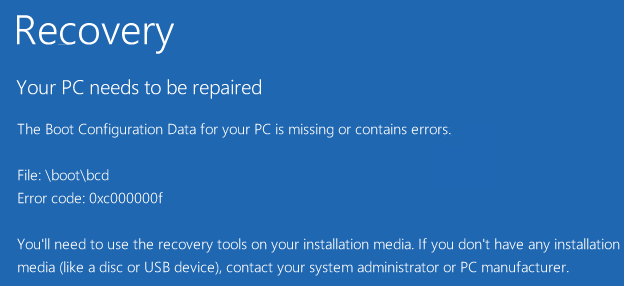
Reasons Why The 0xc000000f Error Occurs On Your Windows Computer
Three main reasons could lead to the 0xc000000f error on your Windows PC, which are:
1. BCD is corrupted or missing
The most common reason for the 0xc000000f error is that BOOTMGR can’t find the BCD file. It could be damaged or be missing due to a few causes, such as viruses, power outages, disk-write errors, or mistakes from users when manually adjusting BCD.
2. System file is damaged
A corrupted file system is also the cause that could lead to the 0xc000000f error on your Windows computer. For example, when you upgrade your Windows and it’s working on writing critical information to the boot sector. However, sometimes the power goes off suddenly, or the update process is stuck, and you have to force turn off. As a result, the system file could be corrupted and cause this irritating error.
3. Faulty data cable
All the computer components can be damaged over the time, and the data cable is no exception. I often replace my data cable every year. It’s so cheap and doesn’t cost much. So if you have used a data cable for years, it’s time to replace it as sometimes it might cause read or write errors, which can interrupt the boot process.
Methods To Fix The 0xc000000f Error In Windows
To fix this irritating error while booting your Windows computer, here are a few things you can do:
1. Use Windows Startup Repair To Repair BOOTMGR
Before using this method, you need to have a Windows Setup DVD or Bootable USB Installation ready. In case you don’t have, read this article to learn how to download a Windows installation file and make one.
The Startup Repair in Windows Installation tool can help you to scan for corrupted or missing system files on your computer, and then replace them if needed. It’s a good way to repair the BCD data file in case it’s damaged or missing.
To use this feature, follow the instructions below:
- Firstly, insert your Windows Setup disc into CD/DVD reader and then reboot your computer.
- Select to boot from that Windows Setup disc. If you use a bootable USB flash drive, then choose to boot from USB instead of the CD/DVD reader.
- When you see the “Press any key to boot from CD or DVD” message on your screen, just press any key, for example: Enter, or Space.
- When the Windows Setup is loaded, click on the “Next” button to get started.
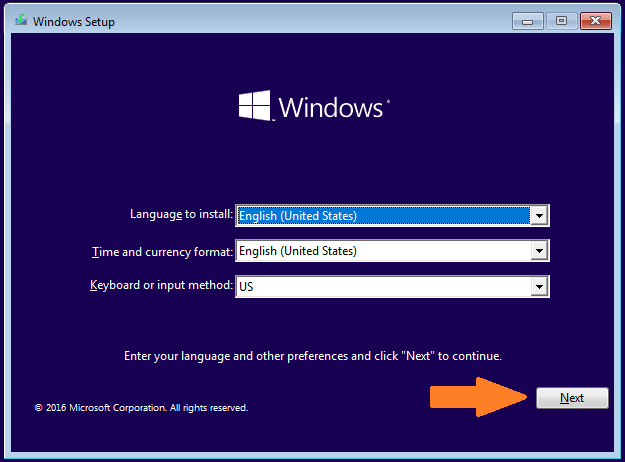
- In the next step, choose “Repair your computer” instead of clicking on the “Install now” button.
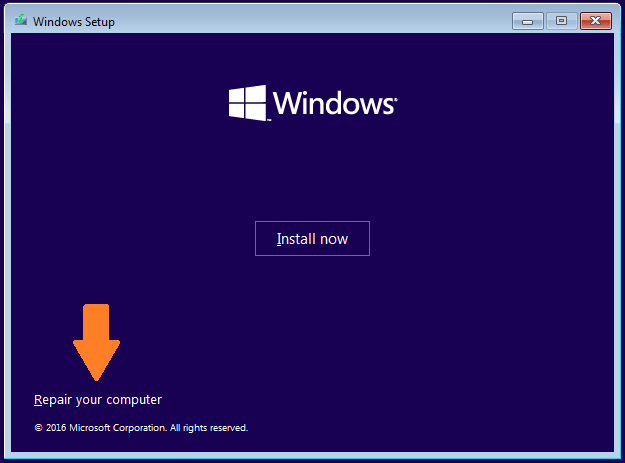
Note: Depending on the version of Windows you are using, the steps may differ a bit. But the final destination is to open Startup Repair feature and run it to scan your computer and repair corruptions.
- Next, go to Troubleshoot and select the Startup Repair option.
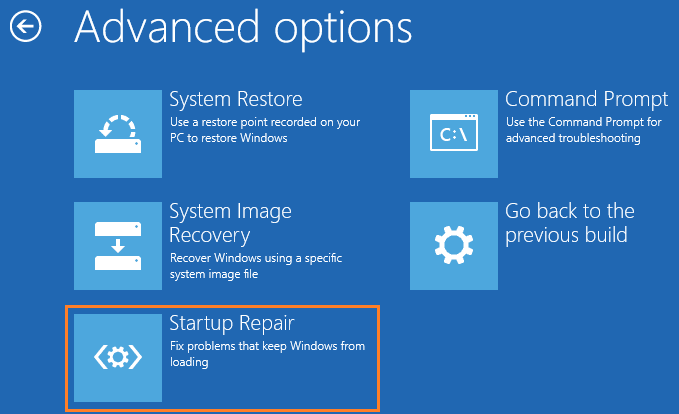
- The Startup Repair tool will start scanning your computer for problems and will try to correct them if possible.
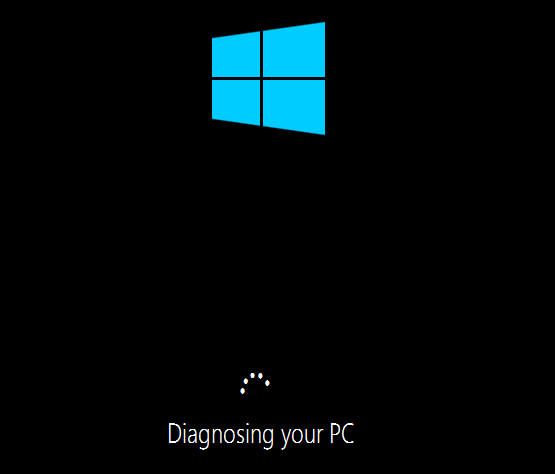
- Then, restart your Windows computer and see whether it’s able to boot up successfully or not.
2. Manually Rebuild The BCD Data File
Besides using Startup Repair feature in the Setup disc to correct the error, you can also rebuild the BCD data file manually.
To do so, follow the same instructions above to boot into Windows Setup, and then select Command Prompt from the options.
In the next step, execute the following command to rebuild the BCD on your computer.
bootrec /rebuildbcd
It will automatically scan for Windows installation and rebuild the BCD data file.
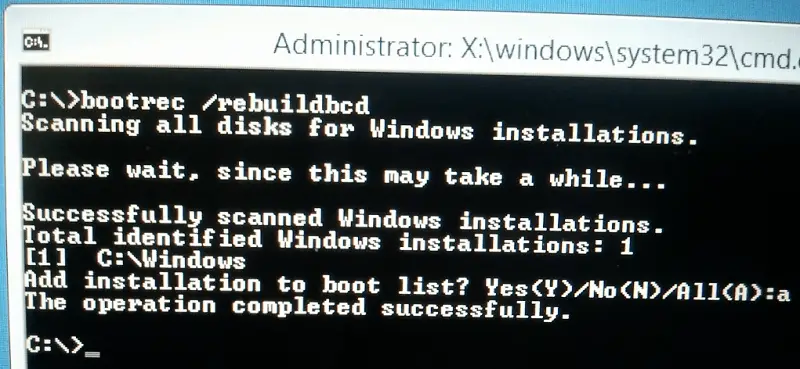
After that, reboot your computer and see if it’s able to boot up successfully.
3. Check And Replace Your Data Cable If Needed

Image credit: Michael Bodmann – Getty Images
As I mentioned above, the 0xc000000f can be caused by a damaged data cable. Therefore, you need to check and verify it to make sure it’s still in good condition. If you have used it for years, I would suggest purchasing a new data cable to replace the one you are using right now.
If you have any questions about the 0xc000000f on your Windows computer, don’t hesitate to ask by leaving your comment below.
Call On Our Technical Support Phone Number for Fix 0xc000000f Error While Booting Your Windows PC by Errorcode Expert  USA +1 (800) 848-5295 Right Now to Get Instant Help
USA +1 (800) 848-5295 Right Now to Get Instant Help
 USA +1 (800) 848-5295 Right Now to Get Instant Help
USA +1 (800) 848-5295 Right Now to Get Instant Help
No comments:
Post a Comment