The Windows Error Code 0x800704ec is an official Windows notification, which may occur on any Windows OS version when a PC user attempts to turn on Windows Defender.[1] As people reported, the icon of Windows Defender is grayed and delivers the error pop-up when clicking on it and selecting Turn on.
The most common reason for 0x800704ec to pop up on Windows 10 is due to the installed anti-virus program, such as Avast or AVG. Initially, Windows Defender used to be called Microsoft Security Essentials and was a downloadable program for Windows XP, and later was included with Windows Vista and Windows 7. Since Windows 8 came out, the software evolved into a built-in anti-malware application, which is set to run in the background of the system all the time.
However, if Security Center detects another anti-virus program, Windows Defender is automatically switched off and will remain so until third-party anti-virus is removed. Therefore, if you have recently installed Avast, Norton, Malwarebytes or any other anti-virus software, you should either forget about using Windows Defender or disable the third-party anti-virus to fix Error Code 0x800704ec completely.
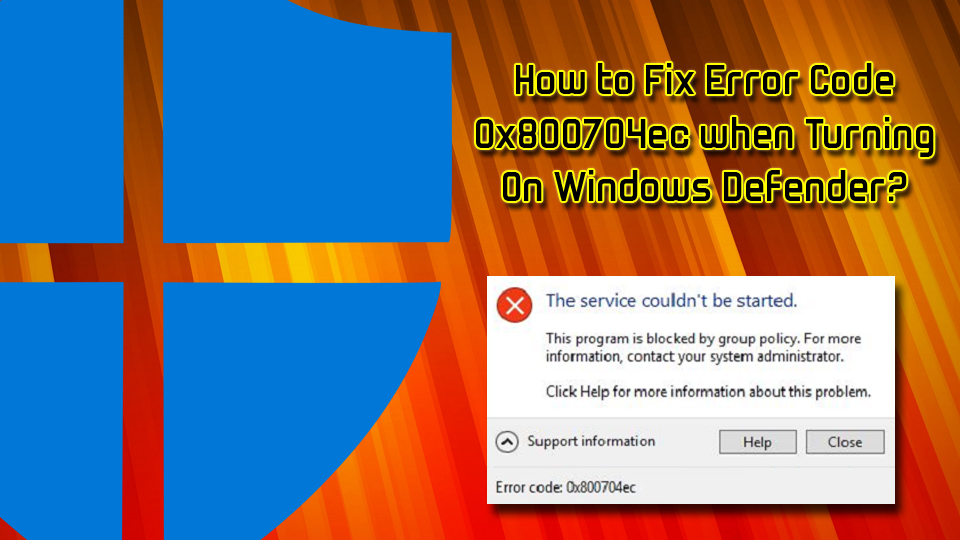
If, however, you are not using additional software utility, then the culprit may be faulty Group Policy[2] settings or corrupted system files. In some cases, error messages can be caused by malware which gets into machine unnoticed. Viruses can emit the following symptoms:
- Computer's slowdowns;
- Crashing, stuttering, lagging[3] games, and slow software;
- Frequent BSoDs;[4]
- Increased CPU/GPU usage;
- An increased amount of advertisement.
Nevertheless, certain worms or trojans do not emit any signs or symptoms at all, yet cause various error messages, which may be considered to be caused by something else. Thus, we advise users to scan their device using Reimage. This tool can protect any machine from malware, as well as repair damaged software components.
This video includes all the required methods for fixing this error:
Fix 1.Disable/Remove Third-Party Anti-Virus
As we have already pointed out, first of all, check if your PC has more than one anti-virus software running. If you installed a third-party antivirus program some time ago, then it’s not surprising why you can’t turn on Windows Defender right now. To fix a 0x800704ec error, remove third-party anti-virus from the system. For this purpose, you can either use Reimage or stop the process of your anti-virus via Task Manager and then uninstall it from the Add/Remove Programs in Control Panel:
- Open Avast antivirus program
- In the upper right click on Menu button and select Settings
- Then select Troubleshooting
- Find and uncheck the box at Enable Avast self-defense module
- Click OK and then confirm by clicking Yes
- Press Ctrl+ Shift + Esc
- Find and right-click on your security software and select End task
- In the search box, type in Apps & Features
- Scroll down to the security software, and click Uninstall
- Restart your PC
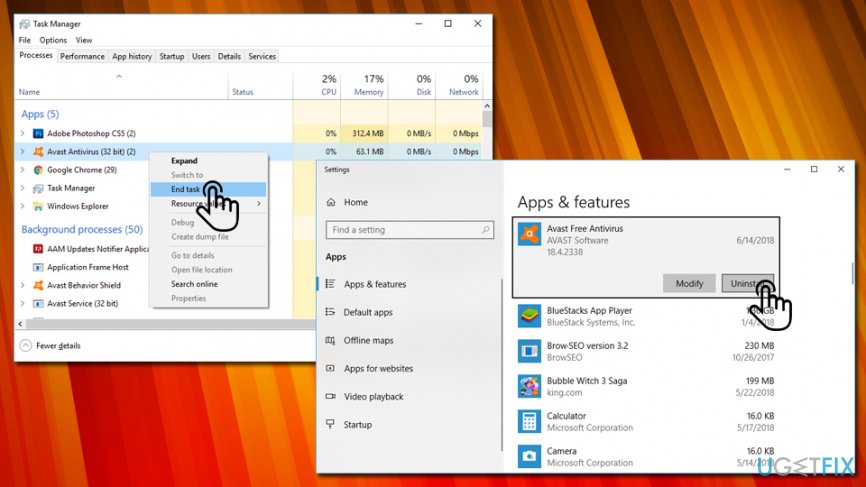
Fix 2. Use Registry Editor
- In the task bar's search box, type regedit, and press Enter.
- Using the left pane, navigate to the HKey_Local_Machine\\Software\\Policies\\Microsoft\\Windows Defenderlocation.
- Find DisableAntiSpyware key and delete its value. For this purpose, you have to double-click on the REG –DWORD and set its value to 0.
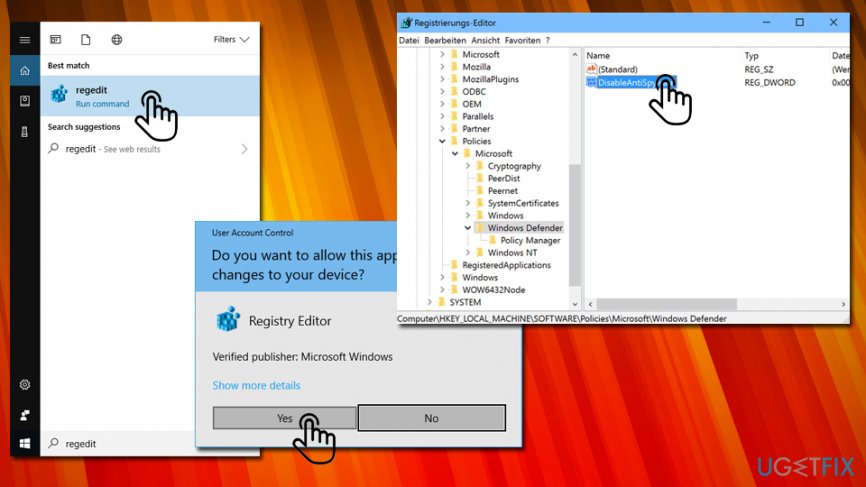
Fix 3. Change Group Policy's Settings
- Log into your account as an administrator.
- Once done, type gpedit.msc, and press Enter.
- Click Local Computer Policy and select Administrative Templates.
- Then select Windows Components and open Windows Defender.
- Select Windows Defender and double-click Turn off Windows Defender option on the right pane.
- In the newly opened window, click Disable.
- Finally, click OK to save the changes.
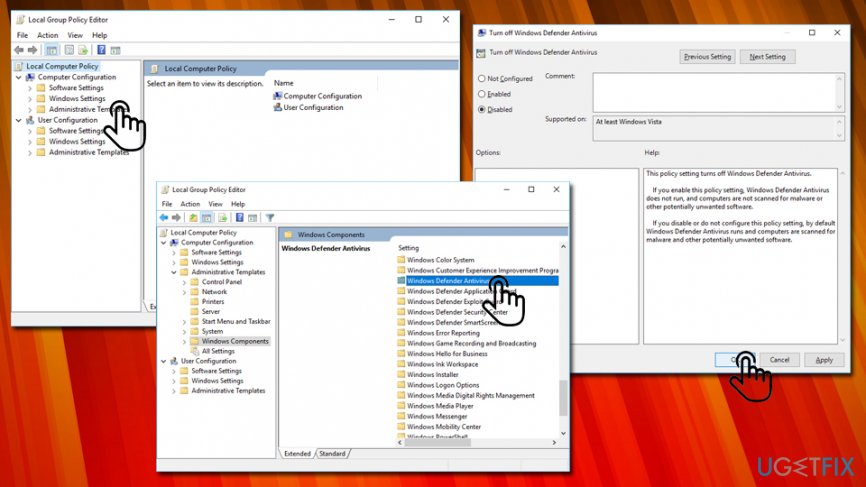
Fix 4. Optimize The System
Corrupted or damaged system files are the most common issue which initiates errors like 0x800704ec. Therefore, it's advisable to check and fix the improper Windows files by running sfc / scannow and DISM tool:
- Click Win key + X and select Command Prompt (Admin).
- Type sfc /scannow command and press Enter.
- Then type the following commands and hit Enter each time:
DISM.exe /Online /Cleanup-image /Scanhealth
DISM.exe /Online /Cleanup-image /Restorehealth - Close Command Prompt and reboot the system.
Repair Your Errors Automatically
ugetfix.com team is trying to do its best to help users find the best solutions for eliminating their errors. If you don't want to struggle with manual repair techniques, please use the automatic software. All recommended products have been tested and approved by our professionals.
Call On Our Technical Support Phone Number for Errorcode Expert  USA +1 (800) 808-1781 Right Now to Get Instant Help
USA +1 (800) 808-1781 Right Now to Get Instant Help
 USA +1 (800) 808-1781 Right Now to Get Instant Help
USA +1 (800) 808-1781 Right Now to Get Instant Help
No comments:
Post a Comment